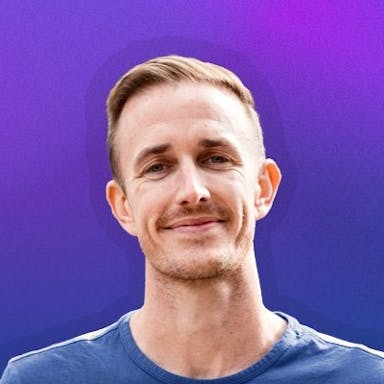How to Use MyTone
Are you looking to infuse your unique writing style into every piece you create on RightBlogger? MyTone is your go-to feature, designed exclusively for subscribers. This powerful tool allows your personality and tone to shine through in your writing, making your content as unique as you are. Whether you’re new to RightBlogger or looking to get more out of your subscription, this guide will walk you through everything you need to know about MyTone.
Getting Started with MyTone
MyTone is nestled within your RightBlogger account settings, easily accessible for those with a paid subscription. If you’re using a free account, consider upgrading to unlock this feature, among many others.
How to Add Your Tone
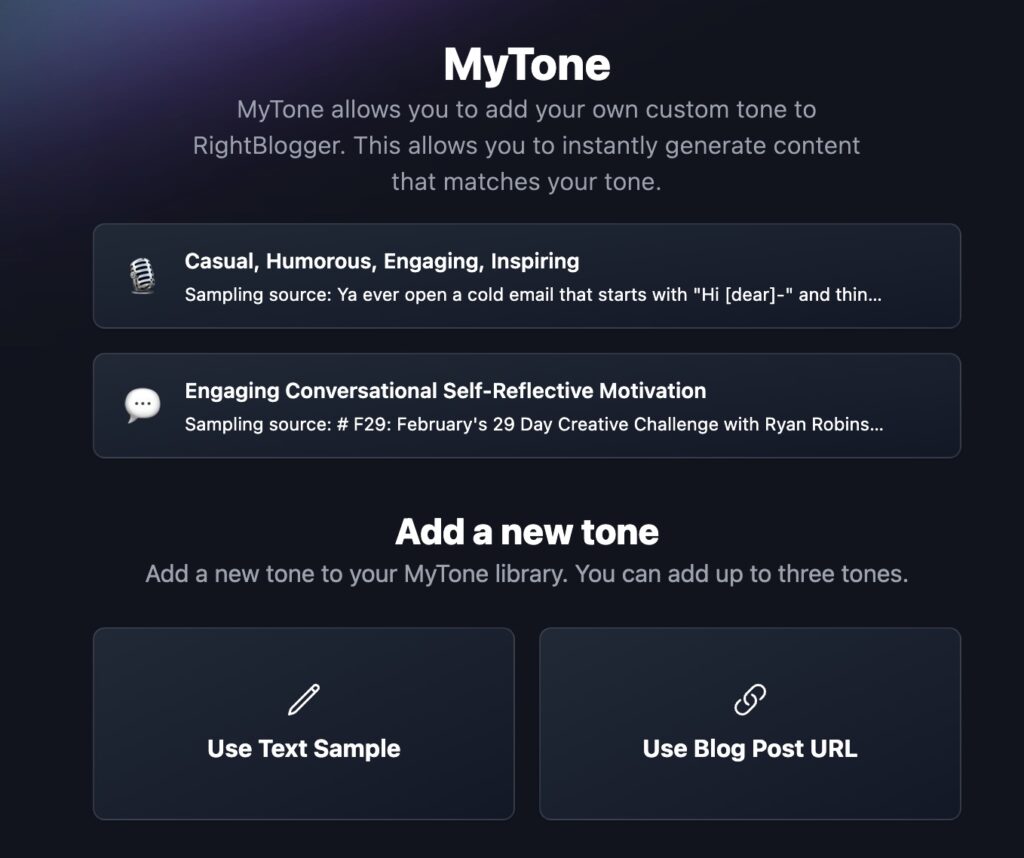
- Navigate to MyTone: Head over to the account bar at the top of your screen, click on “Account,” and select “MyTone” from the drop-down menu. You’ll land on the MyTone page, your first step towards personalized writing.
- Input Your Writing Sample: MyTone needs to understand your unique style. You have two options here:
- Use Text Sample: Ideal for when you want to train MyTone with a specific piece of text. Simply click on “Use Text Sample” and paste your text into the provided field.
- Use an Existing Blog Post: Want to use your previous work as a basis? Paste the URL of one of your blog posts, and MyTone will fetch the article for you. It’s a quick and easy way to let MyTone analyze your writing style.
Once you’ve input your writing sample or blog post, hit the “Analyze and Add” button. MyTone will then scrutinize your writing, identifying nuances of your style and tone.
This process takes a few seconds, after which MyTone categorizes your writing style—be it educational, engaging, respectful, or geared towards storytelling. You’ll see a snapshot of your writing style, complete with a sample source and a visual representation.
Using Your Custom MyTone
With your tone now added to MyTone, you can start applying it across various RightBlogger tools.
- Try It Out with the Paragraph Generator: Head to the tools section and select the paragraph generator. Input a sentence or idea, choose your newly created MyTone, and hit generate. You’ll see content crafted in your style, a testament to how MyTone adapts to your writing.
Don’t hesitate to experiment with different tones, articles, or text samples. And if you don’t have existing content to use, just type out what you want—keeping in mind there’s a minimum text amount required for optimal training.
Remember, you can manage up to three different tones at any given time. Feel free to delete and add tones as needed, ensuring your writing stays fresh and aligned with your evolving style.